Resources
Explore guides, tutorials, and tips to make the most of Allied PROMs and enhance your practice.
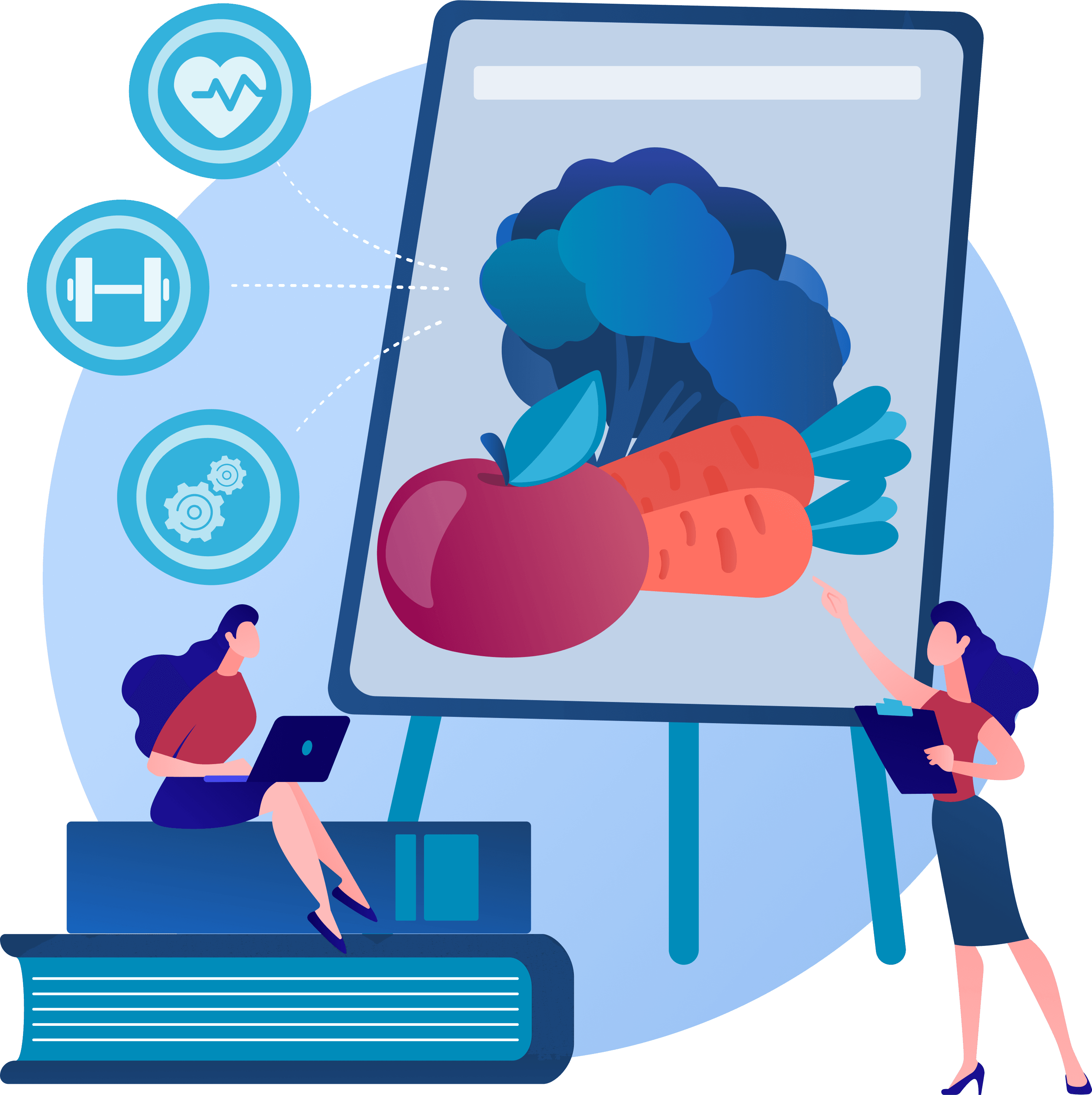

Our seamless Cliniko integration enables PROMs that are easy to use, send and receive. Better for all!
Connect Your Cliniko Account.
Follow our simple step by step process to connect your Cliniko Account with Allied PROMs.
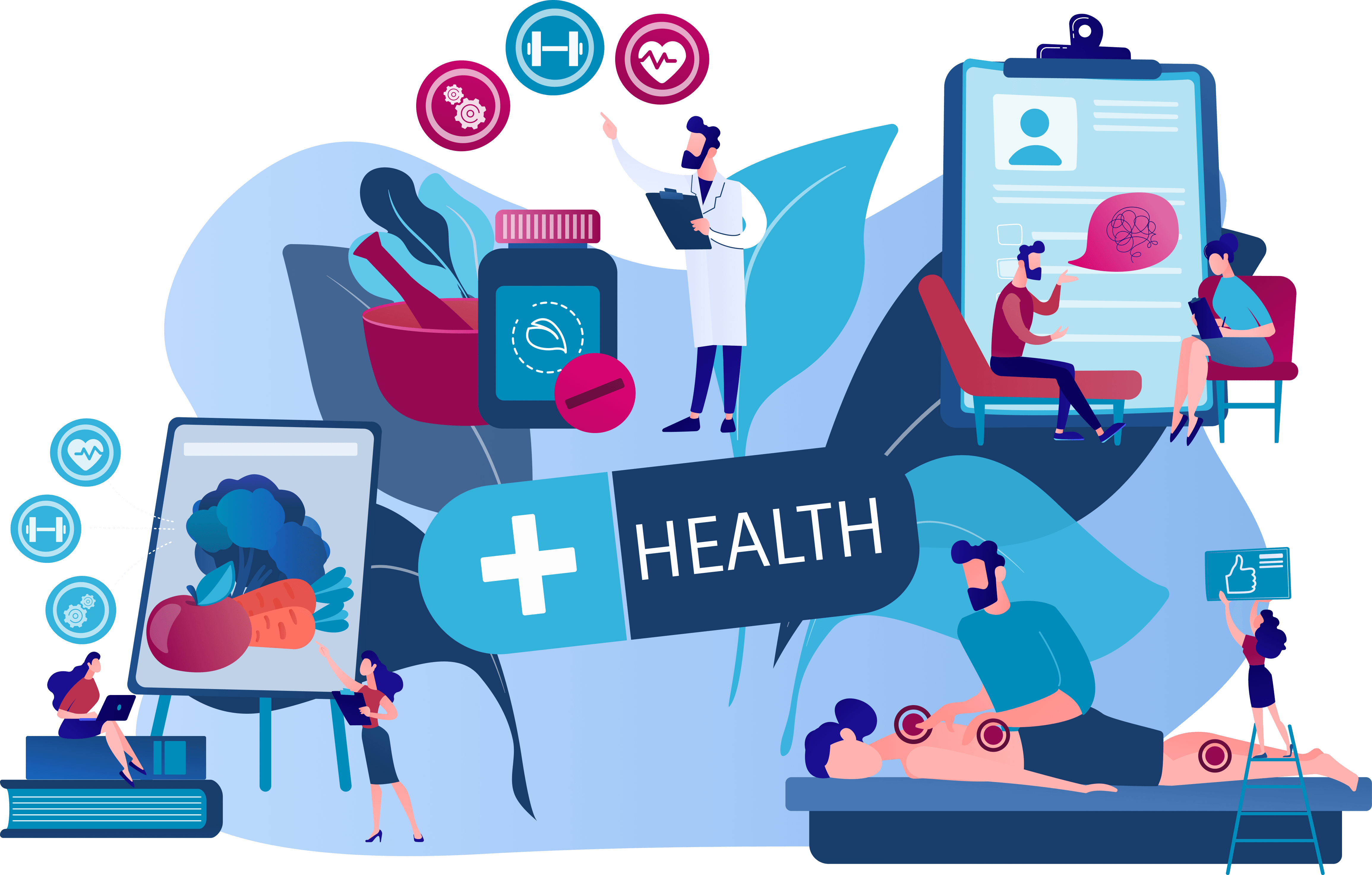
Step One.
Visit the Cliniko website at cliniko.com and log in using your user credentials.
Step Two.
On the left-hand side menu, scroll to the footer and click the upward arrow for more options.
Step Three.
Click on "My Info" to access your personal information.
Step Four.
Within the "My Info" section, look for the "API Keys" section.
Step Five.
Click the button that allows the creation of a new API key.
Step Six.
After clicking, update your user information by clicking on "Update User."
Step Seven.
You will now see an additional button for "Manage API Keys"; click on it
Step Eight.
Finally, to create your API key, click on "Add API Key." to finish.
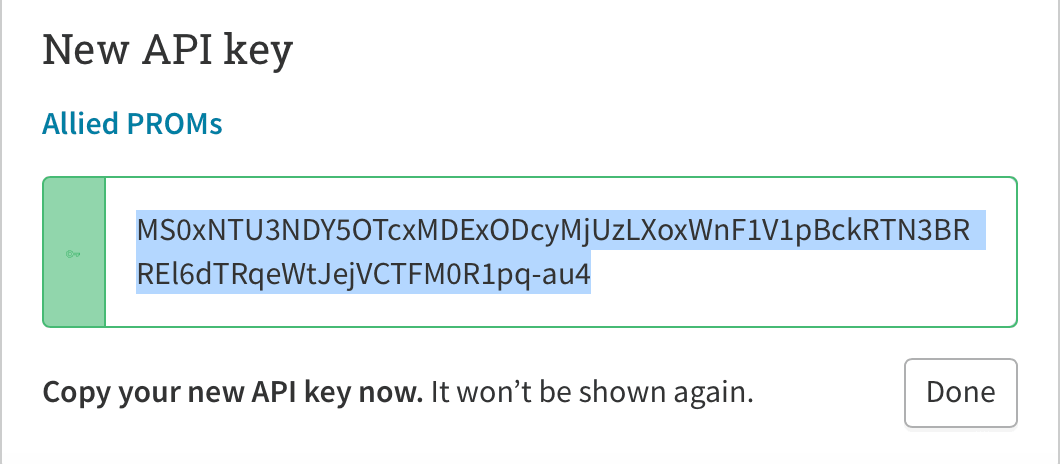
Once you have created your API Key, simply copy and paste the unique key
into your Allied PROMs account shown using the steps below:
Step One.
Click the "Organisations" tab in the left menu.
Step Two.
Click "Cliniko Integration" in the menu that appears.
Step Three.
Paste your API Key into the textbox shown in the screenshot to the right and press enter.
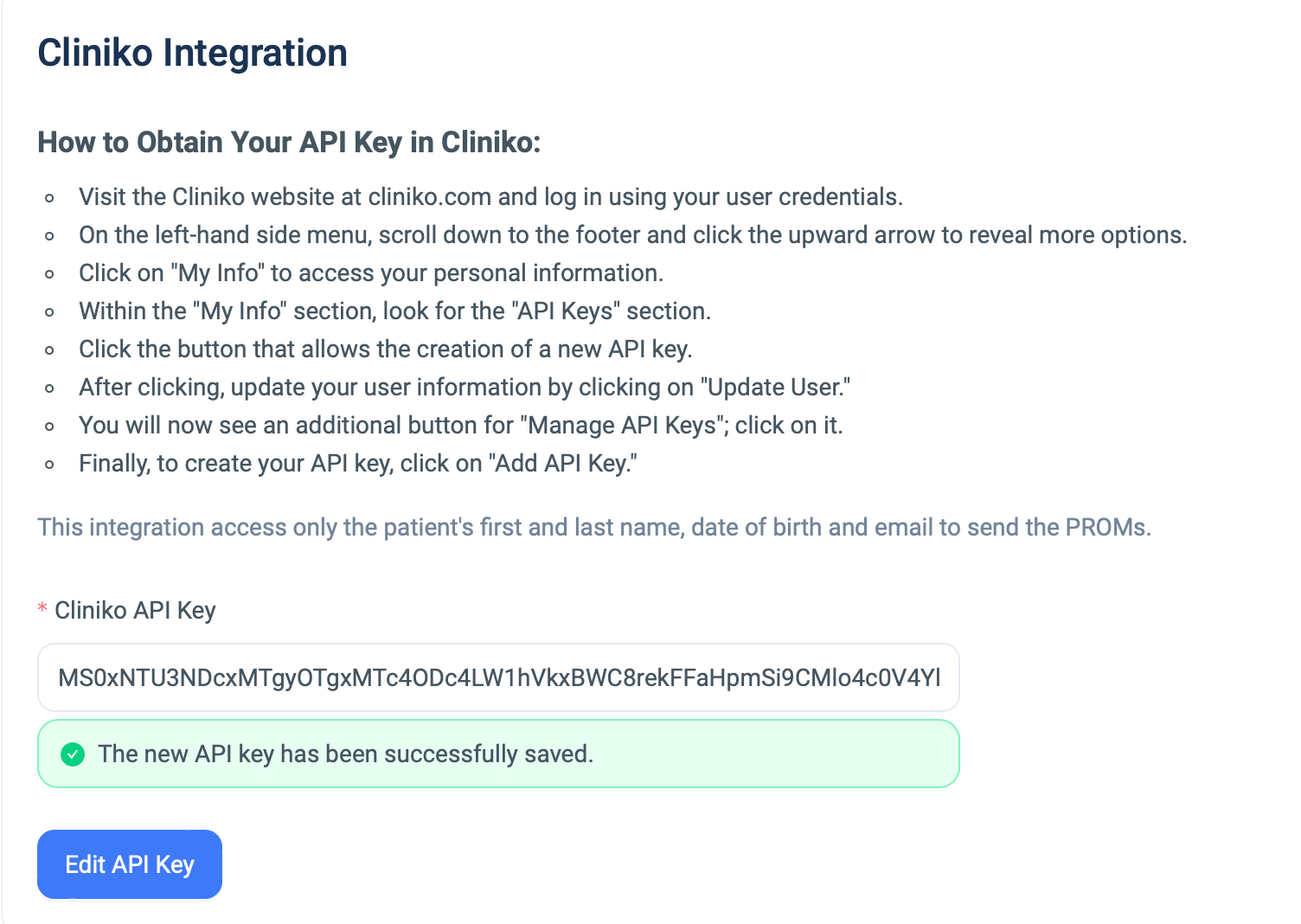
Connect Your Account From Cliniko.
Follow the steps below to set up Allied PROMs from within Cliniko.
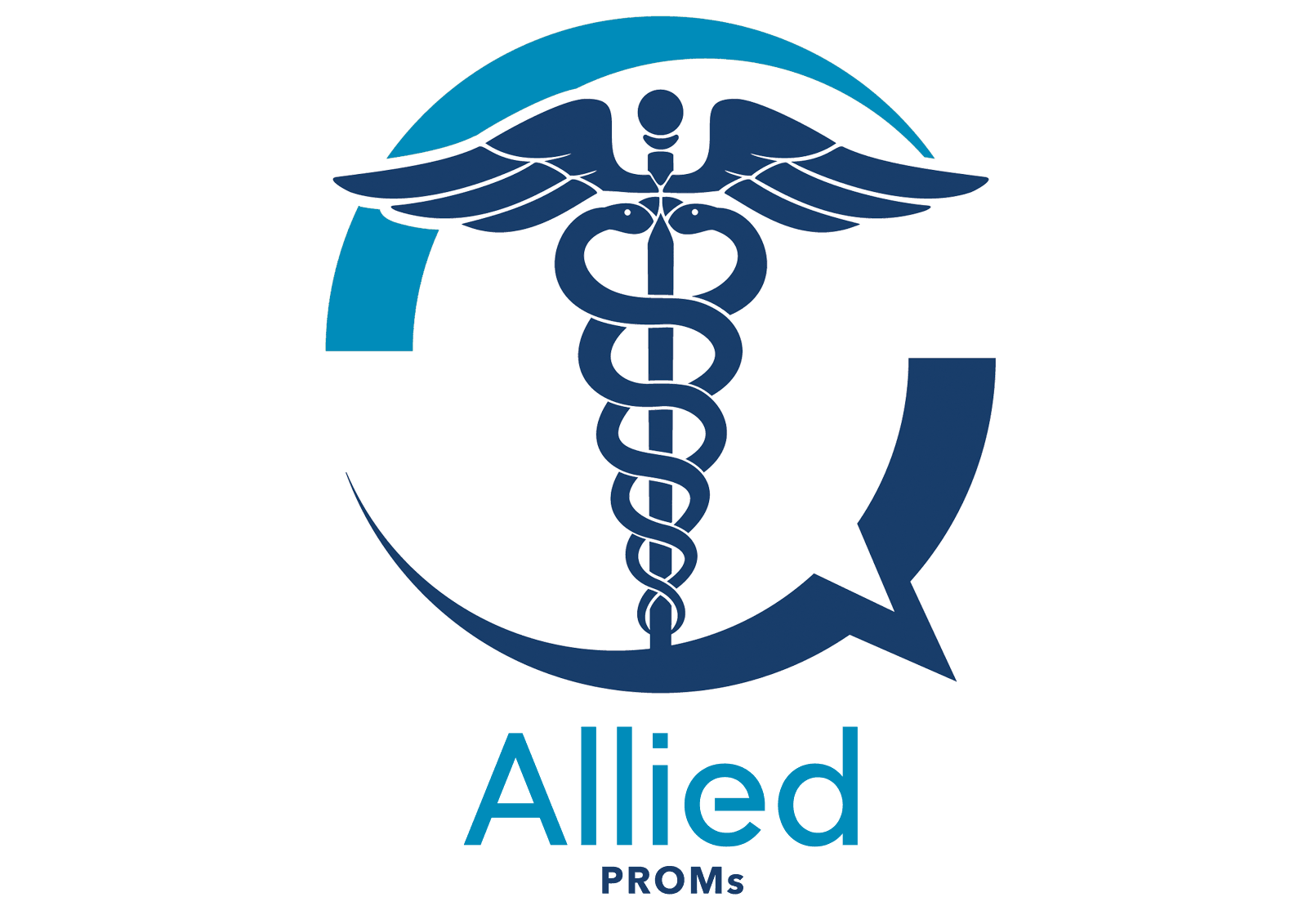
Step One.
Visit the Cliniko website at cliniko.com and log in using your user credentials.
Step Two.
Go to Settings > Integrations.
Step Three.
scroll down to "Connected Patient apps"
Step Four.
Add a new app, name "Allied PROMs", with the URL "https://app.alliedproms.com/app/patients"
Step Five.
Click "Save connected patient apps"
Step Six.
Now, under a Patient details tab, you're able to click Open In > Allied PROMs.
Step Seven.
This will open Allied PROMs with this patient pre-selected.
Step Eight.
Select how you want to send them a PROM form (via email, QR code, or on-screen) using the buttons on the right
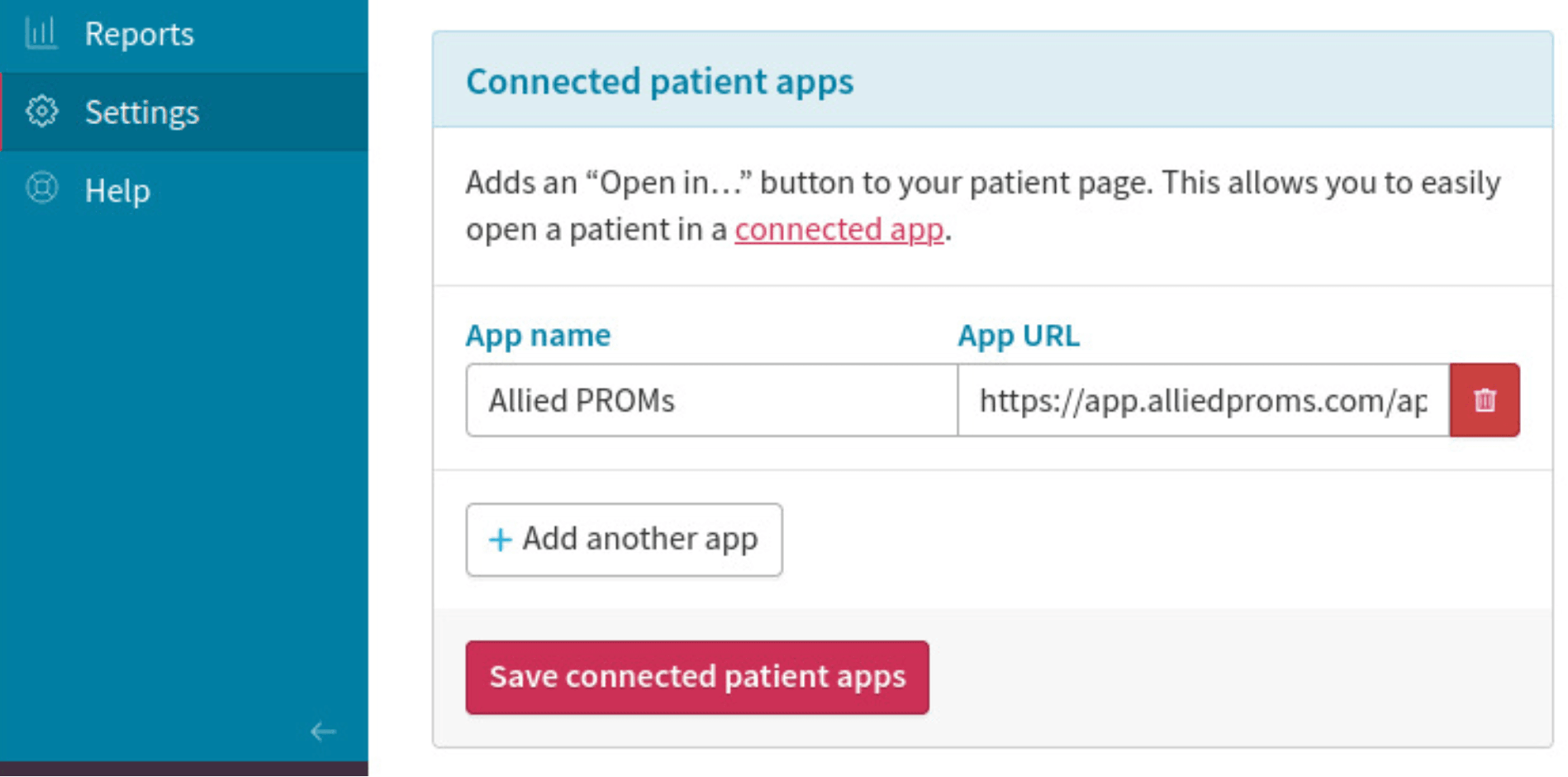
Using, Sending & Receiving PROMs.
Follow our simple guide below to start sending AlliedPROMs to your Cliniko patients.

Step One.
In your Allied account select the "Patients" Tab in the left hand Menu.
Step Two.
In the search box, input the desired patients first and last name. Then click the blue "Search" button. NOTE: Only patients matching the details queried will appear in the patient list.
Step Three.
Click the small tick box next to the desired patient you would like a PROM sent to.
Step Four.
On the far right underneath the Actions heading, click the blue button "Send PROM" via patient email. In lieu of email, you may generate a QR code that the patient can scan using their own device in-practice, or opt to open the PROM in a new browser tab to administer it yourself.
Step Five.
In the pop-up window, select your desired PROM for the patient and click send.
Step Six.
Once sent, the Patient will receive an email with the PROM for them to fill out.
Step Seven.
Ask the patient to fill out the desired PROM and click the Green "Submit" Button.
Step Eight.
To see the PROM, reopen Cliniko, search the desired patient and Click "Files" in the side Menu.